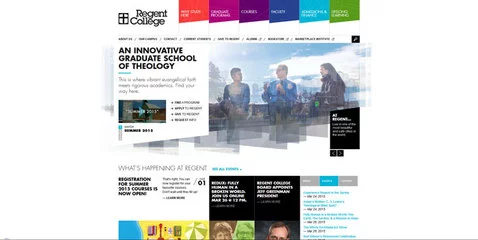在Android开发中,实现视图的圆角效果是一个常见的UI需求,本文将详细介绍如何在Android中实现圆角矩形、圆形以及任意圆角形状的绘制,并提供相应的代码示例和解释。

一、基础知识
在开始之前,我们需要了解一些基础知识,包括Android中的Canvas类、Paint类以及Path类等,这些类是实现自定义绘制的基础。
Canvas:Android中的一个画布,所有的绘图操作都在Canvas上进行。
Paint:定义了绘图的风格和颜色信息,比如画笔的颜色、粗细、样式等。
Path:用于描述复杂的几何图形,可以包含多个子路径。
二、实现圆角矩形
2.1 使用XML实现圆角矩形

在Android中,最简单直接的方式是通过XML来实现圆角矩形,我们可以通过定义一个shape drawable资源文件来达到这个目的。
<!-res/drawable/rounded_rectangle.xml --> <shape xmlns:android="http://schemas.android.com/apk/res/android"> <corners android:radius="30dp"/> <solid android:color="#FF0000"/> </shape>
然后在布局文件中引用这个drawable:
<TextView
android:layout_width="200dp"
android:layout_height="60dp"
android:background="@drawable/rounded_rectangle"
android:gravity="center"
android:text="Rounded Rectangle" />
2.2 使用代码实现圆角矩形
如果需要更灵活的控制,比如动态改变圆角半径,我们可以在自定义View中使用Canvas和Paint来绘制圆角矩形。
public class RoundedRectangleView extends View {
private float cornerRadius;
public RoundedRectangleView(Context context, float cornerRadius) {
super(context);
this.cornerRadius = cornerRadius;
}
@Override
protected void onDraw(Canvas canvas) {
super.onDraw(canvas);
Paint paint = new Paint();
paint.setColor(Color.RED);
paint.setStyle(Paint.Style.FILL);
float left = getPaddingLeft();
float top = getPaddingTop();
float right = getWidth() getPaddingRight();
float bottom = getHeight() getPaddingBottom();
canvas.drawRoundRect(new RectF(left, top, right, bottom), cornerRadius, cornerRadius, paint);
}
}
在布局文件中使用自定义View:
<com.example.RoundedRectangleView
android:layout_width="200dp"
android:layout_height="60dp"
android:layout_margin="16dp" />
三、实现圆形
要绘制一个圆形,实际上就是绘制一个圆角半径等于其宽度或高度一半的矩形。

public class CircleView extends View {
private float radius;
public CircleView(Context context, float radius) {
super(context);
this.radius = radius;
}
@Override
protected void onDraw(Canvas canvas) {
super.onDraw(canvas);
Paint paint = new Paint();
paint.setColor(Color.BLUE);
paint.setStyle(Paint.Style.FILL);
float cx = getWidth() / 2;
float cy = getHeight() / 2;
canvas.drawCircle(cx, cy, radius, paint);
}
}
在布局文件中使用自定义View:
<com.example.CircleView
android:layout_width="100dp"
android:layout_height="100dp"
android:layout_margin="16dp" />
四、实现任意圆角形状
有时候我们需要绘制一些不规则的圆角形状,这时候可以使用Path类来描述复杂的几何图形。
public class ArbitraryRoundedView extends View {
public ArbitraryRoundedView(Context context) {
super(context);
}
@Override
protected void onDraw(Canvas canvas) {
super.onDraw(canvas);
Paint paint = new Paint();
paint.setColor(Color.GREEN);
paint.setStyle(Paint.Style.FILL);
Path path = new Path();
// 添加任意形状的路径点
path.moveTo(50, 50);
path.lineTo(200, 50);
path.lineTo(200, 200);
path.lineTo(50, 200);
path.lineTo(50, 50);
// 设置圆角半径为30dp
float cornerRadius = 30;
path.addRoundRect(new RectF(50, 50, 200, 200), cornerRadius, cornerRadius, Path.Direction.CW);
// 关闭路径以填充内部区域
path.close();
canvas.drawPath(path, paint);
}
}
在布局文件中使用自定义View:
<com.example.ArbitraryRoundedView
android:layout_width="250dp"
android:layout_height="250dp"
android:layout_margin="16dp" />
五、归纳与优化建议
通过上述方法,我们可以在Android中实现各种圆角效果,在实际开发中,可以根据需求选择合适的方式,对于简单的静态圆角,推荐使用XML方式;对于需要动态控制的圆角,可以使用代码方式,为了提高性能,尽量减少在onDraw方法中创建对象的次数,可以将不变的Paint对象提取为成员变量,并在构造函数中初始化。
© 版权声明
文章版权归作者所有,未经允许请勿转载。
相关文章

暂无评论...